Always free Download for free, install on any machines you want.
Constantly updated Software evolves fast learning from users suggestions.
Read changes
In 16 languages A team of volunteers translate it regularly.
Translation statistics
Install Chronojump on Windows
Download Chronojum
Chronojump-win-x64-2.5.2-63.exe
(2025 Sept 2).
Please, read this first:
Please, read this first:
- Your Windows have to be 64 bits, check it previously.
- Installed Python version is not compatible with Windows 7 and previous Windows versions. Python is only needed if you want to import sessions from other Chronojump databases.
- In the following weeks we will have also an ARM version.
Install Chronojump on MacOS
Download Chronojum
For Silicon mac (arm64): chronojump-2.5.2-64-arm64.pkg (2025 Sept 2)
This version should capture with encoder flawlessly if R is installed (see Notes below).
For Intel mac: chronojump-2.5.2-63-x64.pkg (2025 Sept 2)
Needs MacOS version Mojave (10.14) or higher.
If unsure about Silicon or Intel, read this
If you install Chronojump for the first time on your computer:
- Check above R tab for encoder use or draw complex graphs on other modes.
- Check above Python tab for importing sessions.
R
R software is used for encoder capture and some graphs analysis on force sensor, encoder and race analyzer.
If any of these processes fails, please do:
- Install R for mac Silicon, or R for mac Intel.
- On Chronojump preferences / advanced / R, Python. Rscript file -> [Other location], and click on [Autodetect].
If you have installed R and Autodetect does not work, just write: /usr/local/bin/Rscript below [Autodetect]. - Close preferences and restart Chronojump.
Python
Python is used for session import. If this process fails, please do:
- Install Python for mac (works for Silicon & Intel).
- On Preferences / advanced / R, Python. Python file -> [Other location], and click on [Autodetect].
- Close preferences and restart Chronojump.
Install Chronojump on Linux
Download recommended
For X86-64: chronojump-2.5.2-63_x64.deb
(2025 Sept 2)
For ARM64: chronojump-2.5.2-63_arm64.deb (2025 Sept 2)
For ARM64: chronojump-2.5.2-63_arm64.deb (2025 Sept 2)
Download advanced
For advanced users:
- Use our git, and then follow these instructions.
- chronojump-2.3.0-31.tar.xz (2023 Apr 3), and then read Chronojump Linux compile
Hardware permissions
If this is the first time you install Chronojump:
- Assign permissions for the hardware:
sudo usermod -a -G dialout username - Close the session in order to ensure that hardware permissions are assigned
Install Chronojump on ChromeOS
For X86-64: chronojump-2.5.2-63_x64.deb
(2025 Sept 2)
For ARM64: chronojump-2.5.2-63_arm64.deb (2025 Sept 2)
To know which I need you can install: Cog – System Info Viewer and see what it says on “Architecture”.
For ARM64: chronojump-2.5.2-63_arm64.deb (2025 Sept 2)
To know which I need you can install: Cog – System Info Viewer and see what it says on “Architecture”.
Microcontrollers
Our microcontrollers provide the bridge between the sensors and your computer.
Jumps and encoder test are measured by our microcontroller Chronopic.
| Chronopic models | Color | Use |
|---|---|---|
| Multitest | Blue | Jumps and old non-WICHRO photocells |
| Encoder | Yellow | For our encoder |
Webcam recording / sync
Chronojump can record any test using a webcam. But users need to understand:- Chronojump does not manage the webcam directly, it does so through the ffmpeg utilities that Chronojump installs and uses for this purpose.
- New versions of Chronojump sometimes come with updated ffmpeg utilities to help detect new cameras.
- We do not sell webcams and since you provide your own computer, we cannot ensure that your webcam will be recognized by ffmpeg on your computer.
- Most of the hardware should work and you can contact us to try to find a solution. But we can’t ensure that there is a solution because the problem will be more related to your operating system or ffmpeg detection.
- If the camera doesn’t start, the first thing to do is make sure Chronojump (and maybe ffmpeg) have camera recording permission. Check it on your operating system.
- On ARM-silicon Mac versions it might be more difficult for the camera to work properly (some of the reasons).
- Starting with version 2.3.1, Chronojump will have a playback video synchronized with a moving mark in the test performed on the Force sensor and in Race Analyzer. Please note that this synchronization is not perfect, but it will be very useful and it is a long-awaited feature for our users.